How to Connect your Gmail Account with GigB to send out mails directly from the app
Tomasz Kowalczyk
Last Update il y a 2 ans
Connecting your gmail account to GigB takes only one minute and 5 easy steps to follow:
Step 1: Login to your Gmail Account that you want to connect with GigB and click on your user icon in the top right -> click on "Manage your Google Account"
Step 2: In the left Menu choose "Security" and scroll down to "App Paswords". Click on "App Passwords" to get to the next Steps.

Step 3: Click on "Select App" and select "Other". In the next field, give this specific password any name of your choice (for example "GigB"). Click "Generate" to get a password that will grant permission for our app to use the outgoing Gmail Servers.
If you cannot find this option, simply click the link below:
https://myaccount.google.com/apppasswords
Note that you need to have 2-Step Verification set-up in Gmail for App Passwords to become enabled!

Step 4: Google will now show you the app password in a yellow box. Copy this password into your clipboard or write it down.

Step 5: Now go back to the GigB App. Login to your account if your are not yet logged in. Click on your avatar on the top right of the app and click on "Settings". There, in the "Account" section scroll down to "Connect to Email". Here you will now only need to provide the following information an click on "Save".
Check TLS Box
Username: your full e-mail address (eg. peter.testman@gmail,com)
Password: copy/paste the app password which you have just generated in Step 4
Servername: smtp.gmail.com
Port: 587
That's it! Your Email is now connected to the app and you can start using our awesome template tools to quickly send out emails to your customers, venues and organizers!